Today, we are going to show you how easy it is to use EDpuzzle. Hopefully, it will show how easy this tool can be to use and also maybe inspire you to give it a shot.
On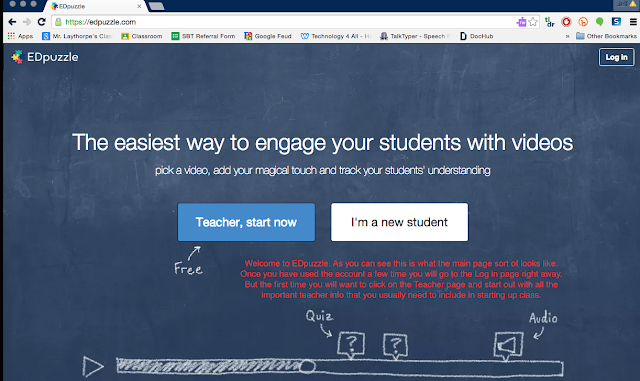
This is of course the first page you will see when you click on EDpuzzle for the first time. Pretty self explanatory here. As a teacher signing up for the first time you will click on the Teacher box. This will then take you to a screen that will ask you to put in your key details. You know the basic credentials like teacher name, email, etc. For your students they would follow the student login in. However, before you have them sign in you will need a course code so make sure you fill out your account info first and set up a classroom.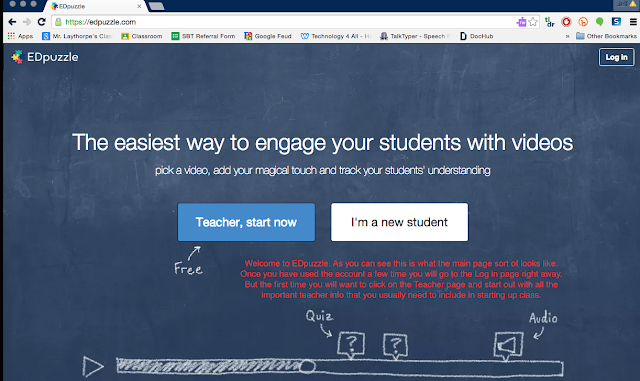
 |
| This is what your students will see when they click on the student page. |
 |
| Again this is more info your students will see when they click on the new student page. |
Now one suggestion if you are comfortable with tech and you use Google Classroom you can put the link to EDpuzzle and your videos up on Google Classroom as an announcement. This way your students can see the link instantly it directs them right to the video. Of course, you would need to be setup on Google Classroom or whatever other tech site you might use to connect with your students. This is a shot from my previous grade 4 science class just to show you what that might look like. 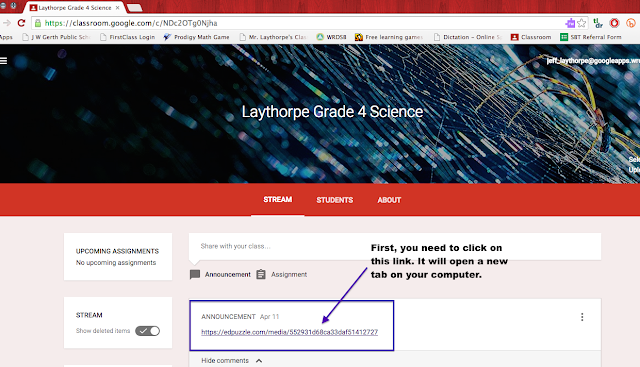
When you enter in all your info and create a class EDpuzzle will give you a class code right away. As you can see in the picture below. Your students will need that code to enter the classroom and access the videos in that particular class. For me I had three different science classes so you can see my classes are broken up into sections. You of course do not need to do so. It was just easier for organization purposes. With the class code be sure to share this with class. Again it can be done whatever way you want. I put it up on the white board for students to record into their planners and they entered it when they got home. Other classes I posted it in our on our Google Classroom feed. 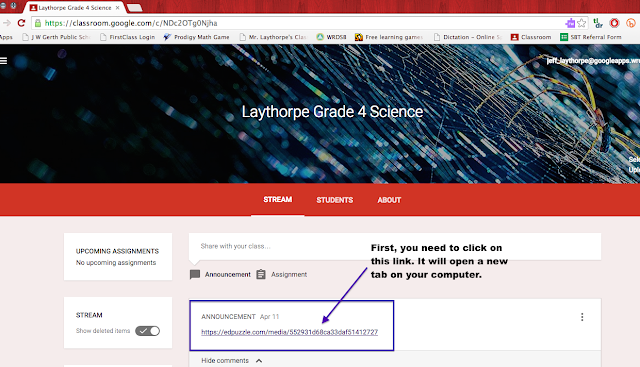
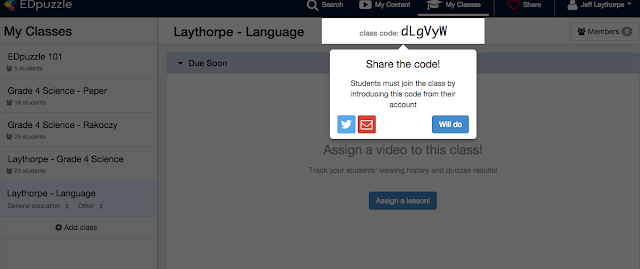 This is what the main screen looks like when your students enter the classroom they are in. As you can see the videos are listed on the side. They also can see the due date. The completed and actions page only show up on your version as the classroom teacher. This is where you can go and find out how are students are scoring on the videos or even their progress.
This is what the main screen looks like when your students enter the classroom they are in. As you can see the videos are listed on the side. They also can see the due date. The completed and actions page only show up on your version as the classroom teacher. This is where you can go and find out how are students are scoring on the videos or even their progress. 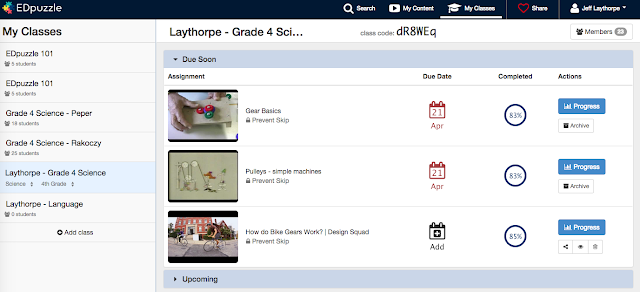
Now where can you find the video you might possibly want to use to edit and share with your class. Well, if you click on the Search screen this is what you get. Notice all off the different sites you can get videos from. You can also even upload videos from your own personal camera. There is also a great database of publicly shared videos from other EDpuzzle users. Once you find the video you want to use then you just need to click on the Create button at the bottom of this screen.
This is an example of some of the content that I've created for my science classes. As you can see the videos I've made are no longer than 6 minutes. You can make them as long as you deem necessary. When your done with your videos you can click on the assign/share button. This is where I could use the same video for all my class sections of science, which made life pretty easy.
When your students click on the video they are watching this is what they will see. The video and the question marks below. Each one of those question marks are where I placed questions about the video or other things we have learned in connection to the video topic. You can add a nice little feature to the video where it prevents the students from skipping the questions. So if little Timmy wants to try and say yeah I did my homework and decided to go and play Minecraft instead the video will actually stop at that particular question. So can turn around and see that it might have taken Timmy close to 5 hours to complete the video or that particular question and then take it from there.
Here is an example of what a question can look like. You can make it multiple choice as well or have other variations of how students answer the questions.
As you can see EDpuzzle has some great features to help engage your class and also allow you some great ways to introduce tech into your classroom. I can honestly say it has been an amazing resource in how I've done things in my classroom. This is sort of how I think my students see me now after using EDpuzzle......Ok maybe not







No comments:
Post a Comment